Easy Guide: What's New in Windows 11 version 22H2 release
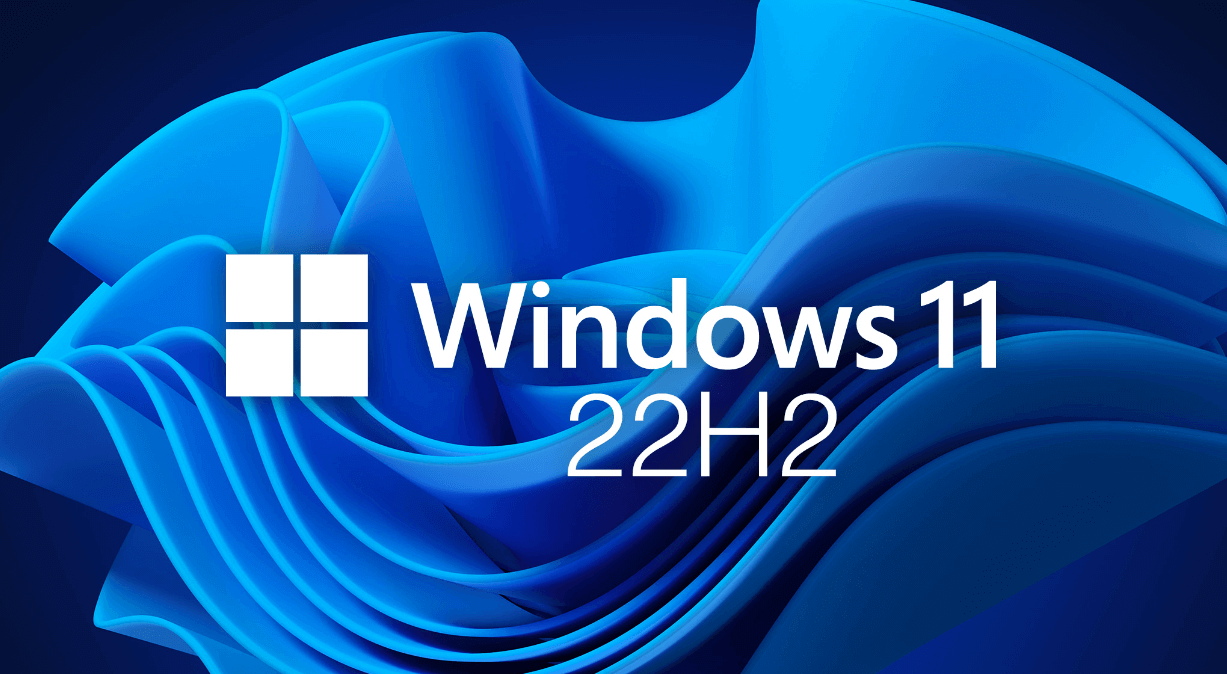
Welcome to our simple guide on the latest Windows 11 update! If you've been hearing a lot about Windows 11 but weren't sure what the fuss was all about, you're in the right place. When Windows 11 first came out, not everyone was thrilled. Some thought it was too similar to Windows 10, and there were quite a few technical hiccups. But, fast forward to now, and things have changed for the better. Let's dive into what's new and why even those hesitant at first are giving Windows 11 a second look in the update 22H22. You can buy windows 11 pro with latest update in our store
Table of contents
Welcome to our simple guide on the latest Windows 11 update! If you've been hearing a lot about Windows 11 but weren't sure what the fuss was all about, you're in the right place. When Windows 11 first came out, not everyone was thrilled. Some thought it was too similar to Windows 10, and there were quite a few technical hiccups. But, fast forward to now, and things have changed for the better. Let's dive into what's new and why even those hesitant at first are giving Windows 11 a second look in the update 22H22. You can buy windows 11 pro with latest update in our store
For the Gamers and Trendsetters
First off, if you love gaming or always have the latest tech, you might already be leaning towards Windows 11. In fact, among gamers on Steam, over 30% have already switched to Windows 11, and that number is growing fast. Even I, who was initially critical of Windows 11, found a lot to like when I gave it another try, especially with the slimmed-down version, Tiny11. It's not just about looking good; Windows 11 has introduced some handy features that make using your computer a smoother experience.
What's New in the Latest Update?
Let's look at what the Windows 11 2023 Update (22H2) brings to the table:

- Starting Up: You'll notice something different as soon as you turn on your computer. The loading icon is now a single line of rotating dots. It's a small change but a neat one.
- Safer and Smarter: Windows 11 is stepping up its security game. There's now built-in protection against phishing attempts to keep you safe online. Plus, a new feature called Smart App Control (SAC) is here to stop unsafe apps in their tracks.
- Updates Made Easy: Ever regret an update and wish you could undo it easily? Now you can remove updates right away without digging through the Control Panel.
- Design Tweaks: The look and feel of Windows 11 have been refined across the board. From the "Language and Region" settings to the "Time and Language" section, everything feels more cohesive.
- Time Zone Control for Everyone: Not just for the tech-savvy anymore, anyone can now change their computer's time zone. It's a small freedom, but a nice one to have.
- Managing Users: The options for adding new users to your PC have been streamlined. Whether you're adding a family member or setting up a work account, it's simpler now, and the "Your Microsoft Account" page has been removed for a cleaner experience.
A Few More Technical Touches
For those who like to dig a little deeper:
- SMB1 Protocol: By default, it's off now, which means a safer system overall.
- Windows Sandbox: Got tech skills? You'll appreciate that folders in Windows Sandbox can now handle relative paths.
- A Fresh Look for Classic Features: Even the old-school "Run" window has a new design.
Wrapping up our dive into Windows 11's latest features, let's highlight some more improvements and changes that make the user experience even better.
- Windows Management Instrumentation is now an optional feature, making it easier for those who need it to add it to their system.
- Searching for default apps has been made simpler with a handy drop-down menu that appears when you start typing, guiding you right to the setting you're looking for.
- Advanced application settings have been added under "Applications," offering more control over how your apps run and interact with your system.
A big shift has come with the removal of the traditional Programs and Features tool from the Control Panel. Now, all roads lead to the "Installed Applications" page, accessible via a direct link, making managing your apps more streamlined.
The Fonts page got a facelift to match the rest of Windows 11's style, including a bigger area for drag-and-drop, making font management a breeze.
In the realm of customization, the Taskbar settings now include options to turn off blinking app icons and to hide recent search history, helping you keep your workspace less cluttered.
For those using VPNs, it's now easier to see details of your VPN connections, and the airplane mode settings smartly remember your Bluetooth and Wi-Fi preferences for next time.
The Printers and Scanners page now provides more detailed info, making it easier to manage your devices. And multitasking gets a boost with simplified window docking options, enhancing your workflow.
Design updates in the Disk Spaces and Disks and Volumes sections align with the system's modern look, emphasizing Windows 11's commitment to an intuitive and sleek interface.
Energy efficiency has been addressed too, with default sleep and screen-off timers reduced to save on energy and emissions. Plus, Windows 11 offers tips for further reducing your carbon footprint if you tend to keep your PC on indefinitely.
Security isn't left out, with the Sound section now alerting you if your microphone access is restricted, ensuring your privacy settings are up to snuff.
Gamers, there's something for you as well. The Graphics section introduces options for optimizing windowed games, reducing latency, and enabling features like Auto HDR and Variable Refresh Rate for a superior gaming experience.
Final Thoughts
With each update, Windows 11 becomes more user-friendly, secure, and efficient, packing in features that cater to both general users and hardcore gamers. The focus on aesthetics, coupled with practical functionality improvements, showcases Microsoft's dedication to refining the user experience.
But, a word of advice for gamers looking to get the most out of Windows 11 in 2023: consider bumping up your RAM to 32 GB. This upgrade ensures smooth gameplay, even with multiple apps running in the background. Brands like Patriot offer affordable, high-quality options to get your PC where it needs to be for the ultimate gaming experience.
That's all for now! Stay tuned for more insights and updates on Windows 11 as we continue exploring what this OS has to offer in future posts. Whether you're gaming, working, or just browsing, Windows 11 is shaping up to be a solid choice for all your computing needs.
Article FAQ
- What is Windows 11 version 22H2?
- Windows 11 version 22H2 is the latest update to Windows 11, featuring design improvements, new features for gamers, enhanced security, and user-friendly updates to improve overall functionality.
- What are the key new features in Windows 11 version 22H2?
- Key new features include a new loading icon, enhanced security with phishing protection and Smart App Control (SAC), easier update rollback, and streamlined design tweaks. There's also better time zone control, user management, and improved VPN settings.
- How does Windows 11 version 22H2 improve security?
- Windows 11 version 22H2 introduces built-in phishing protection, Smart App Control to block unsafe apps, and a notification in the Sound section that alerts users if microphone access is restricted, ensuring enhanced privacy.
- Are there updates for gamers in Windows 11 version 22H2?
- Yes, the update includes improvements for windowed gaming performance with features like Auto HDR and Variable Refresh Rate (VRR) for smoother gameplay. It's recommended for gamers to upgrade their RAM for the best experience.
- How has Windows 11 version 22H2 improved energy efficiency?
- Energy efficiency has been addressed with reduced default sleep and screen-off timers, and tips are provided for users looking to minimize their carbon footprint.
- Can I easily manage apps in Windows 11 version 22H2?
- Yes, the update removes the traditional Programs and Features tool, directing users to the "Installed Applications" page, making it easier to manage and uninstall apps. Advanced app settings also offer more control over applications.
- What are the new customization options in this update?
- The Taskbar settings now allow users to disable blinking app icons and hide recent search history for a cleaner workspace. The Fonts page also got a refresh for easier drag-and-drop font management.
- What improvements have been made to multitasking and window management?
- Multitasking is improved with better window docking options, making it easier to snap and arrange windows for an optimized workflow.
- How can I check my VPN connection details in Windows 11 version 22H2?
- The update makes it easier to view and manage your VPN connections with improved details and information provided directly in the VPN settings.
- What changes have been made to the Printers and Scanners page?
- The Printers and Scanners page has been updated to provide more detailed information, making it easier for users to manage their connected devices.