Windows 11 vs. Windows 10: Which One Suits You Best?

Ever wonder which Microsoft operating system tops the charts? Is it the tried-and-true Windows 10 or the sleek new Windows 11? Let's dive in and see which one might be the better fit for your needs.
Table of contents
Ever wonder which Microsoft operating system tops the charts? Is it the tried-and-true Windows 10 or the sleek new Windows 11? Let's dive in and see which one might be the better fit for your needs.
A Fresh Look with Windows 11
Windows 11 isn't just a follow-up to Windows 10; it's a whole new vision. Here's what sets it apart:
The Interface: A Leap into Modern Design
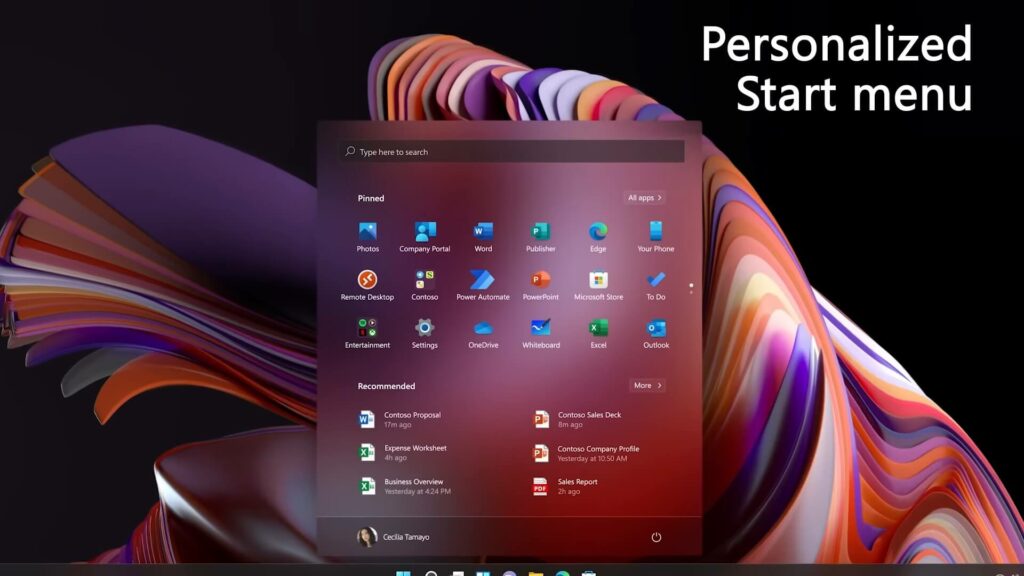
- Stylish and User-Friendly: Windows 11 sports a new look that's not only easy on the eyes but also designed to improve your computer use. Rounded corners and the light, responsive Mica design effect grace everything from the Start menu to File Explorer, making your screen look more organized and appealing.
- Settings Made Simple: The Settings app has been revamped, making it easier than ever to find what you need without the hassle.
- Sounds and Themes: With calmer system sounds and the option to switch between light and dark themes, Windows 11 adds a touch of sophistication to your computer.
- Centered Taskbar and Smooth Animations: The taskbar now centers its icons by default, aligning with the overall modern aesthetic and ensuring smoother navigation.
Windows 10: The Familiar Choice
Windows 10 might feel a bit more familiar and less of a leap, but it's also where dark and light theme modes first appeared. Despite its evolution, next to Windows 11, it can seem a bit outdated with its more angular design.
The Verdict on Visuals
When it comes down to looks and user interface, Windows 11 clearly takes the cake with its modern, user-friendly design.
Windows 11: What's New on the Inside?
While Windows 11 might seem like it's all about the looks, there are some neat features packed inside:
- Snap Magic: Organizing windows is more intuitive with snap layouts and snap groups, letting you neatly arrange and easily access your open applications.
- Docking Without the Hassle: If you use multiple monitors, Windows 11 remembers where your apps were, even when you disconnect and reconnect your displays.
- Gaming Gets a Boost: Automatic HDR enhances games that don’t natively support HDR, making your graphics pop more than ever.
- Voice Input in Russian: A big plus for Russian speakers, something Windows 10 misses out on.
- Widgets and More: Stay updated with a widget panel showing weather, news, and more, directly on your desktop.
- Enhanced Touch Features: From skins for the touch keyboard to tactile feedback with a stylus and new touch gestures, touch interaction is smoother.
- Future-Ready with Wi-Fi 6E: For faster and more secure connections, if your hardware supports it.
- Clipboard and Apps Upgrade: The clipboard is more powerful, and built-in apps get a makeover.
- Built-in Microsoft Teams: Keeping in touch with colleagues or loved ones is easier with a native Teams app.
- Windows Terminal and Touch Improvements: A new console for command inputs and better touch controls round off the package.
- Android Apps on Windows: Although still in testing, this feature could change how we use PCs, bringing Android app functionality directly to Windows.
Functionality Faceoff
Even though Windows 11 doesn't revolutionize the functional landscape of Windows, it does refine and enhance the user experience in numerous small but meaningful ways. From better window management to gaming enhancements and the promise of Android app integration, Windows 11 edges out Windows 10 by focusing on user convenience and modern needs.
Who Can Use Windows 11?
Not every computer can run Windows 11. This new version is a bit picky and only works on 64-bit systems. Plus, there are some pretty specific requirements your computer needs to meet. If your computer was made before 2017 or doesn't have something called TPM (a security feature), you might run into trouble trying to install it the normal way.
Installing Windows 11 on older or incompatible computers isn't impossible, but it can be a bit of a hassle.
Will Windows 11 Work on Older Computers?
Surprisingly, yes! A lot of older computers can actually run Windows 11. But here's the catch: Microsoft has set these strict rules not because older computers can't handle it, but because they don't want to deal with any issues that might pop up on older machines. So, it's more about them not wanting the responsibility rather than the older computers not being capable.
What's Easier, Windows 10 or 11?
When it comes down to installation, Windows 10 is the champ. It doesn't fuss about how old your computer is. You can install it on just about any machine without a problem.
However, there's a bit of a heads-up for the future: Microsoft plans to add some new rules for installing Windows 11. You'll need an internet connection and to log in with an account. This change is expected to roll out in the second half of 2022 with the update named 1122H2.
So, in the battle of accessibility, Windows 10 takes the crown for now.
What's Happening with Windows?
- Windows 11 is the future! Microsoft is working hard on it, adding new features and updates every year. They’re also releasing smaller updates now and then.
- Windows 10 isn’t getting big updates anymore. It'll still get some small tweaks, but don’t expect anything major. Microsoft will keep it running smoothly until October 2025 for most users, and even longer for some business versions.
Why Does It Matter?
Over time, old operating systems start having trouble. New apps and games might not work on them because app makers move on to newer systems. Remember how Microsoft stopped updating Windows 7 in 2020? But some browsers like Chrome kept supporting it for a bit longer. We can expect something similar with Windows 10—it’ll keep ticking for a while even after 2025, but Windows 11 is where the exciting updates will be.
Windows 11 vs Windows 10: Which Should You Choose?
The Winner: Windows 11
Here's the scoop:
- Windows 11 is like a shiny, upgraded Windows 10. It looks better, works more smoothly, and has more cool stuff. Plus, Microsoft and app developers are focusing on it for future updates.
- Fun Fact: You can switch from Windows 10 to Windows 11 and keep your software license. It’s like getting a newer, fancier car but for the price of the old one.
In Short
If you’re wondering which Windows version to go for, Windows 11 is the way to go. It's got everything you love about Windows 10, but with extra polish and more new features to look forward to. Plus, upgrading is a breeze, especially if you already have Windows 10.
Anyways you can Buy Windows 11 in our store as well as Windows 10 Professional
Article FAQ
- Is Windows 11 free if I already have Windows 10?
- Yes, if you have an activated version of Windows 10, you are eligible for a free upgrade to Windows 11.
- What are the main visual differences between Windows 10 and Windows 11?
- Windows 11 features a more modern, rounded design with centered taskbar icons, smoother animations, and updated system sounds. Windows 10 has a more traditional, angular interface.
- Can older computers run Windows 11?
- While older computers can technically run Windows 11, Microsoft has set specific hardware requirements like TPM 2.0 and 64-bit systems. Installing Windows 11 on incompatible devices may require workarounds.
- Does Windows 11 offer better performance for gaming?
- Yes, Windows 11 introduces gaming enhancements like Automatic HDR and improved graphics performance, making it a better option for gamers.
- Will my apps from Windows 10 work on Windows 11?
- Most apps that run on Windows 10 will work on Windows 11. However, Windows 11 also supports Android apps, which is not available on Windows 10.
- What happens if I don't upgrade to Windows 11?
- Windows 10 will still be supported until 2025, but it will not receive any major updates after that. Over time, newer apps may not work as well on Windows 10.
- Which is easier to install, Windows 10 or Windows 11?
- Windows 10 is easier to install on older devices since it has fewer hardware restrictions. Windows 11 requires newer hardware and an internet connection for installation.
- Is Windows 11 free if I already have Windows 10?
- Yes, if you have an activated version of Windows 10, you are eligible for a free upgrade to Windows 11.
- What are the main visual differences between Windows 10 and Windows 11?
- Windows 11 features a more modern, rounded design with centered taskbar icons, smoother animations, and updated system sounds. Windows 10 has a more traditional, angular interface.
- Can older computers run Windows 11?
- While older computers can technically run Windows 11, Microsoft has set specific hardware requirements like TPM 2.0 and 64-bit systems. Installing Windows 11 on incompatible devices may require workarounds.
- Does Windows 11 offer better performance for gaming?
- Yes, Windows 11 introduces gaming enhancements like Automatic HDR and improved graphics performance, making it a better option for gamers.
- Will my apps from Windows 10 work on Windows 11?
- Most apps that run on Windows 10 will work on Windows 11. However, Windows 11 also supports Android apps, which is not available on Windows 10.
- What happens if I don't upgrade to Windows 11?
- Windows 10 will still be supported until 2025, but it will not receive any major updates after that. Over time, newer apps may not work as well on Windows 10.
- Which is easier to install, Windows 10 or Windows 11?
- Windows 10 is easier to install on older devices since it has fewer hardware restrictions. Windows 11 requires newer hardware and an internet connection for installation.
- Can I switch back to Windows 10 after upgrading to Windows 11?
- Yes, you can revert to Windows 10 within 10 days of upgrading to Windows 11, using the system recovery options.